Enhanced Logging for XSplit Broadcaster
XSplit Broadcaster has options to perform comprehensive logging used for searching errors and troubleshooting. These logs can be used by our support and development team to investigate and troubleshoot issues.
Go to Tools > Settings.
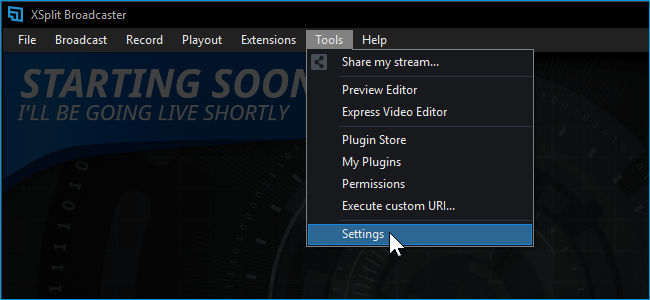
Click on the Advanced tab and check Enable Enhanced Logging.
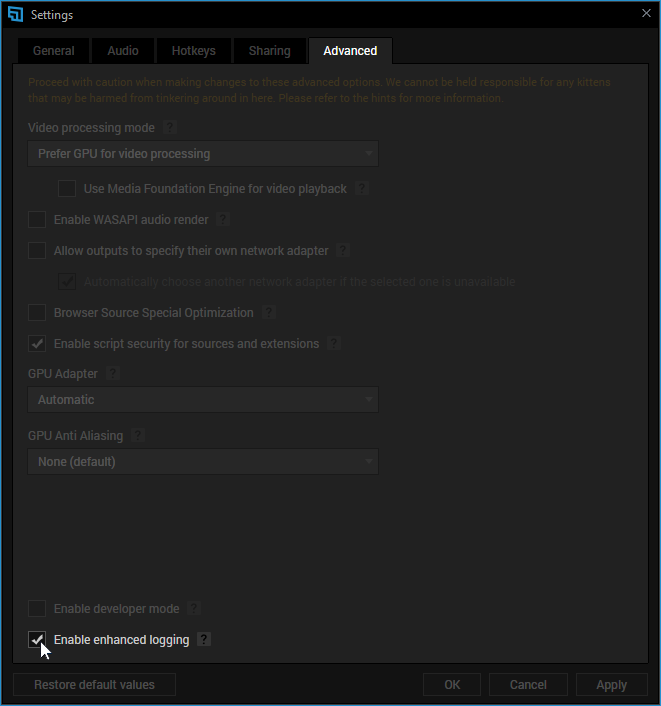
Reproduce the issue you have been encountering then close and restart XSplit Broadcaster afterwards.
Go to Help > Upload Log Files.
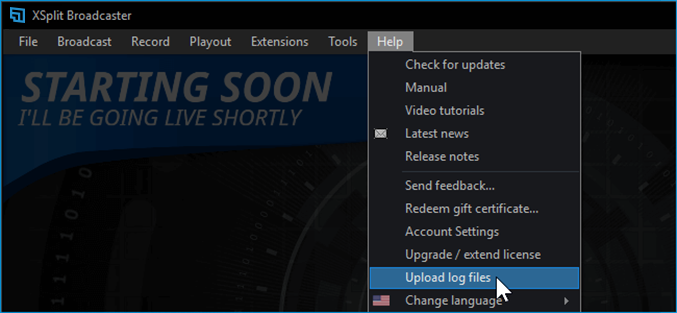
Click Copy Link when the prompt appears after the log files have been uploaded. This will allow you to paste and send the files directly to the Support Chat box.
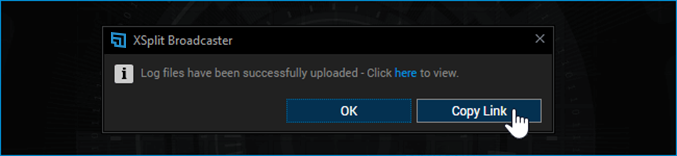
More comprehensive logging can be enabled by adding the devdebug parameter in your XSplit Broadcaster shortcut as shown HERE.
The uploaded logs are also stored in your XSplit account's Dashboard Settings - Logs Tab for later viewing/re-downloading.
Click here to go straight to your Dashboard Setting's Logs Section.
Learn how to manage your uploaded Log files here.
Enabling Enhanced Logging for XSplit Broadcaster
Go to Tools > Settings.
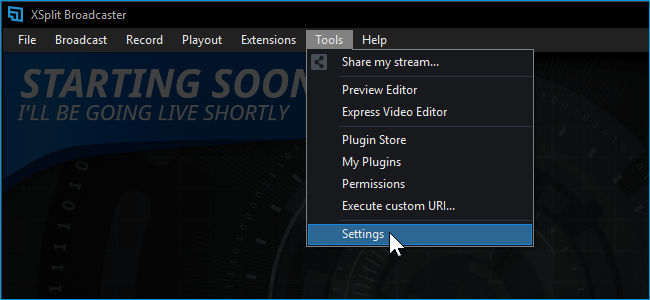
Click on the Advanced tab and check Enable Enhanced Logging.
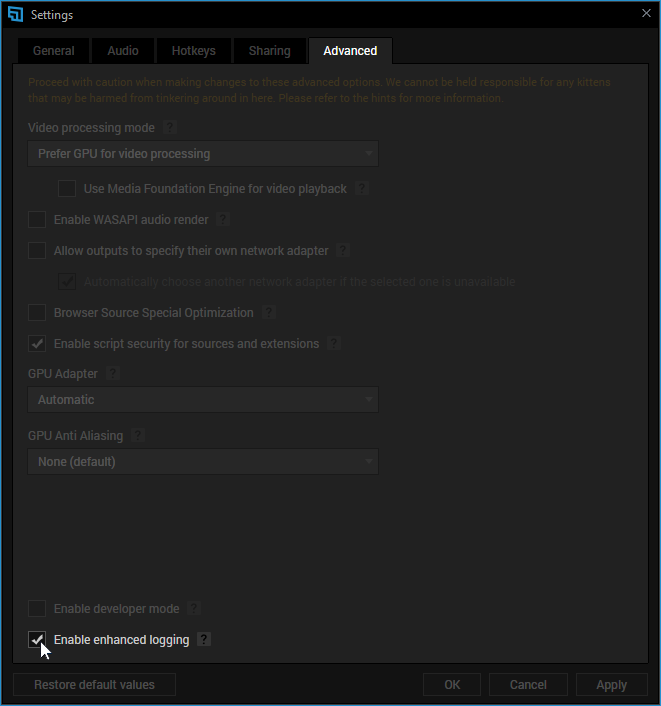
Reproduce the issue you have been encountering then close and restart XSplit Broadcaster afterwards.
Go to Help > Upload Log Files.
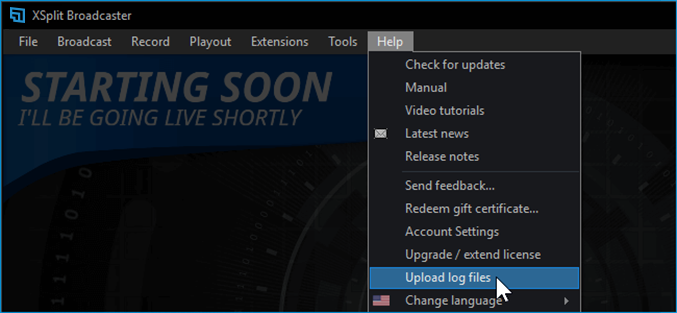
Click Copy Link when the prompt appears after the log files have been uploaded. This will allow you to paste and send the files directly to the Support Chat box.
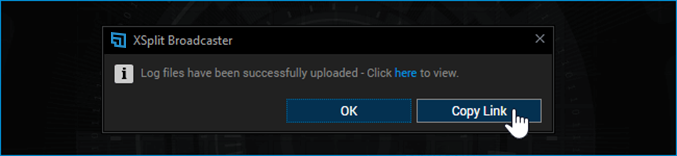
More comprehensive logging can be enabled by adding the devdebug parameter in your XSplit Broadcaster shortcut as shown HERE.
The uploaded logs are also stored in your XSplit account's Dashboard Settings - Logs Tab for later viewing/re-downloading.
Click here to go straight to your Dashboard Setting's Logs Section.
Learn how to manage your uploaded Log files here.
Updated on: 11/08/2022
Thank you!