Using VCam with Webex Meetings
When you join or start a WebEx Meeting, click on Settings.
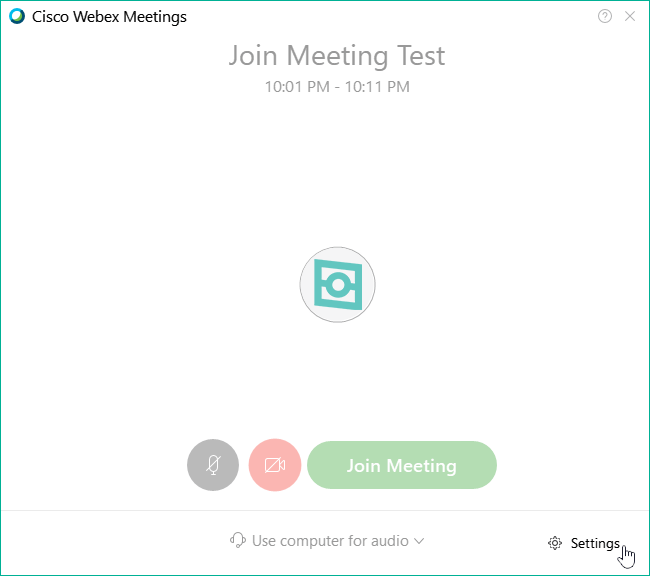
Click the dropdown arrow under Camera and select XSplit VCam.
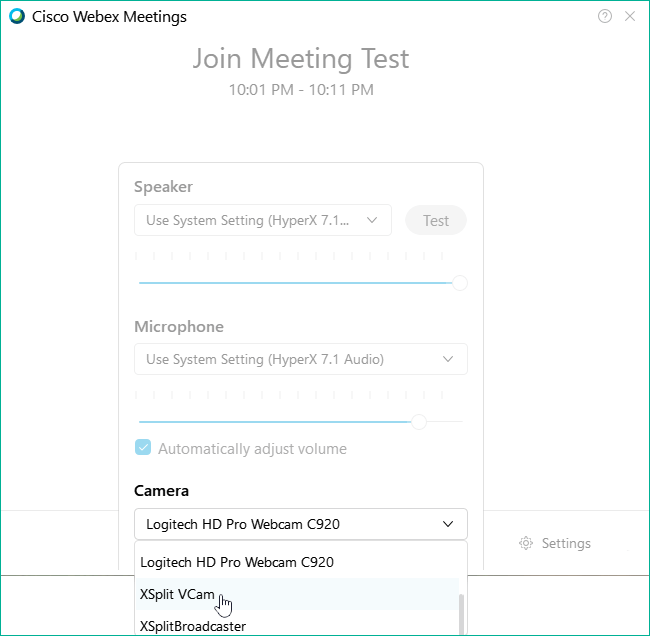
During a video conference, you can change the camera by clicking on … icon and select Speaker, microphone, and camera.
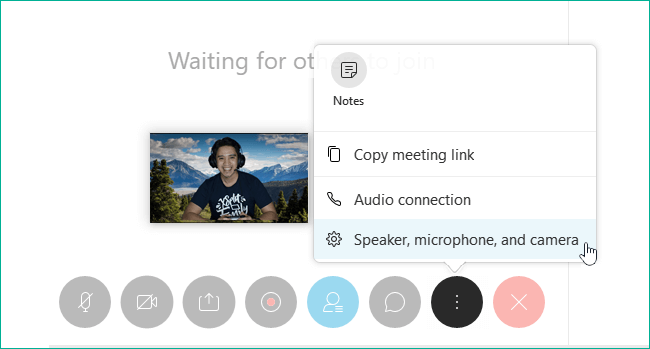
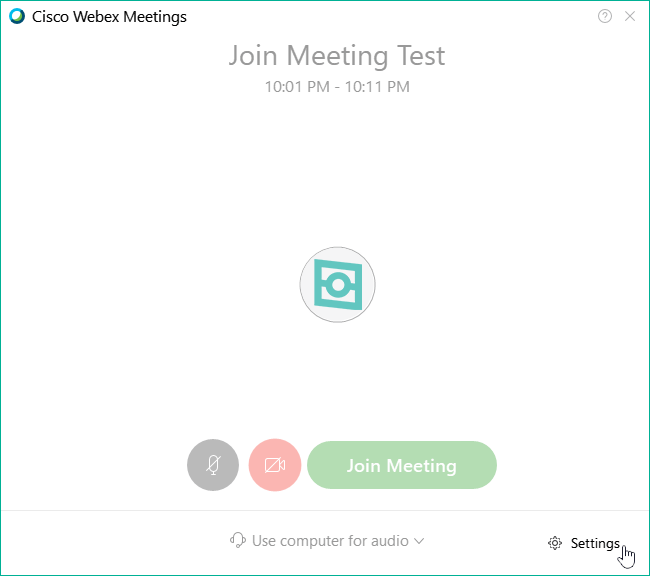
Click the dropdown arrow under Camera and select XSplit VCam.
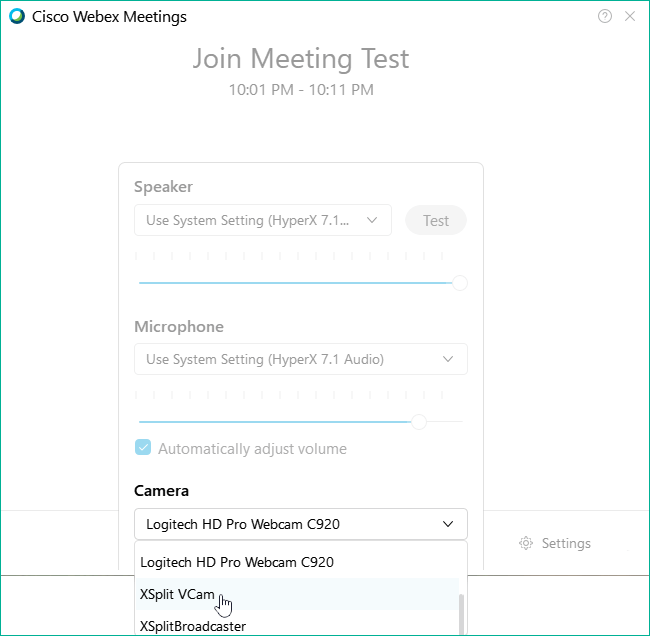
During a video conference, you can change the camera by clicking on … icon and select Speaker, microphone, and camera.
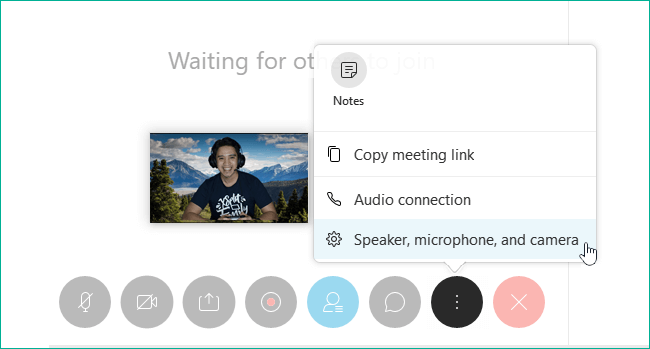
Updated on: 12/08/2022
Thank you!