Presets
Elevate your scene production value with Presets! Presets allow you to animate sources within your scene by changing the position, color, or size of your sources.
To add a preset, click on the dropdown arrow just beside the microphone volume level then select Add preset. By default, the first preset is the original preset in your active scene. You add up to three presets but you can add more than its limit with the Preset Manager Extension.
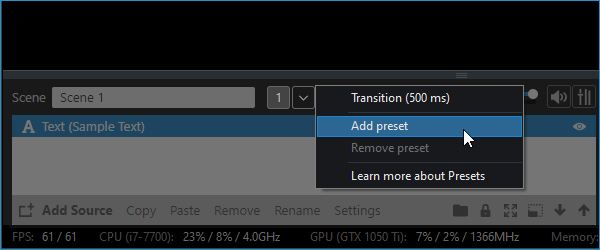
Adding a preset will create a duplicate of the active scene which you can adjust however you want.
Select the added preset to adjust the source's orientation. You can change its position, cropping, and color on the source properties. These settings are found on the source properties Color and Layout tabs.
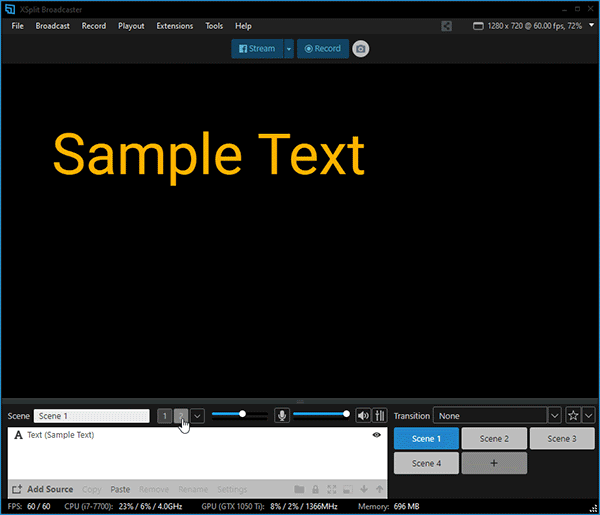
You can also set hotkeys to trigger the presets. Click here to learn how to set up your hotkeys.
This option lets you adjust the speed value in milliseconds (ms) and the easing behavior of the transition sequence from one preset to another.
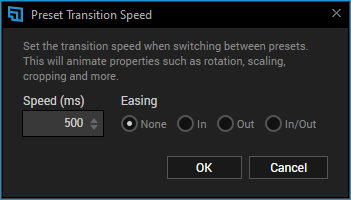
To add a preset, click on the dropdown arrow just beside the microphone volume level then select Add preset. By default, the first preset is the original preset in your active scene. You add up to three presets but you can add more than its limit with the Preset Manager Extension.
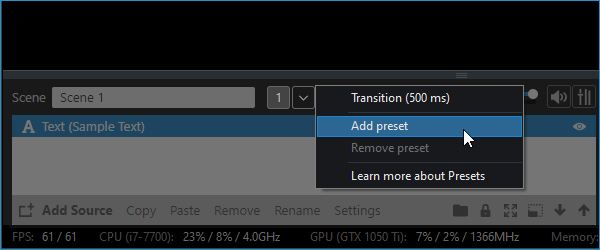
Adding a preset will create a duplicate of the active scene which you can adjust however you want.
Select the added preset to adjust the source's orientation. You can change its position, cropping, and color on the source properties. These settings are found on the source properties Color and Layout tabs.
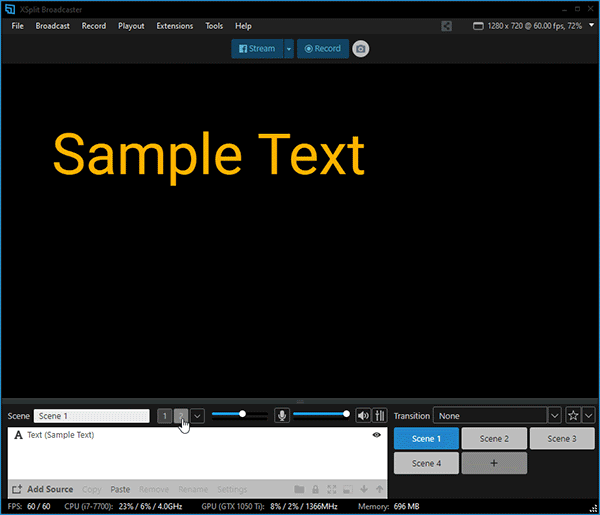
You can also set hotkeys to trigger the presets. Click here to learn how to set up your hotkeys.
Preset Transition Speed
This option lets you adjust the speed value in milliseconds (ms) and the easing behavior of the transition sequence from one preset to another.
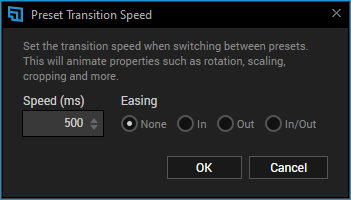
Updated on: 11/08/2022
Thank you!